Our students are having a blast laying down some cool tracks in Garageband using its more advanced features.
Here are a few 'hacks' we discovered along the way!
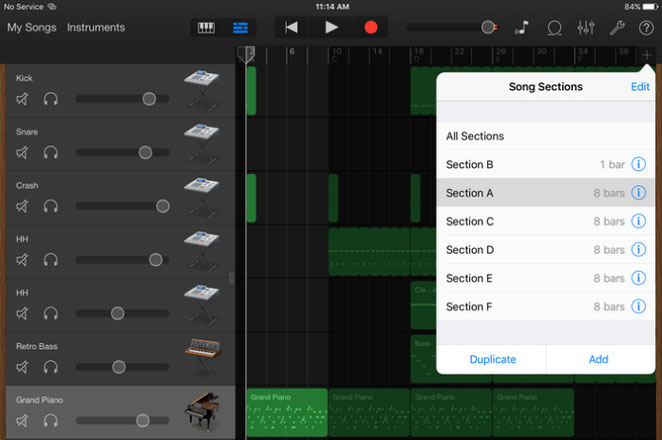
1. Fast-track your song with [Song Sections]
Let's say you need to create something with a repetitive groove typical of the EDM genre [for the unititiated EDM is hipster talk for Electronic Dance Music].
Start by recording all the instrument parts in the default 8-measure section Garageband presents you with when starting a new project. That's the hard work done!
Next, duplicate that section several times depending on the length of the song you're creating. To do this, simply press the [+] to right of the ruler, then [Duplicate]. (see fig.1)
Finally, remove the instruments parts in the sections where you don't need them. This is done by double-tapping on the region you'd like to remove, and selecting [Delete].
Listen to the audio example below. It makes creative use of Song Sections.
2. Rename everything! Well almost everything...
By default each new track is named by reference to the instrument selected. Select the [Classic Drum Machine] from [Drums] and you'll end up a track named [Classic Drum Machine], and so on.
It's not a problem if your song has only a few tracks but if you have 5 instances of Classic Drum Machine and 3 instances of Grand Piano, things can get messy pretty quickly!
The solution is to give each track its own name. This is how it's done. In track view (see fig.1), single-tap on the instrument icon to reveal a menu of options, then select [Rename]. Now give the track a meaningful name. For example if the track is just a kick drum, call it 'Kick'. Easy!
Regions can also be renamed but unfortunately song sections can not. Hopefully Apple will address this shortcoming in future updates.
3. Put the important stuff at your fingertips.
Organising your workflow is critical if you want to get things done efficiently.
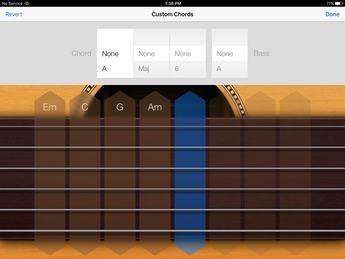
Edit Chords
A neat feature of Garageband for iOS is the ability to edit the default chords for the 'Smart' instruments. This is useful if you want to include just the chords of a particular song so you're not distracted by all the others.
Here we included Em, C, G, and Am, which is the chord progression to Just Like Fire, by Pink.
To edit the default chords, select a Smart instrument and tap on the spanner icon to reveal the [Settings] menu. Select [Edit Chords] to change the chord name. To remove a chord, change its name to 'None'.
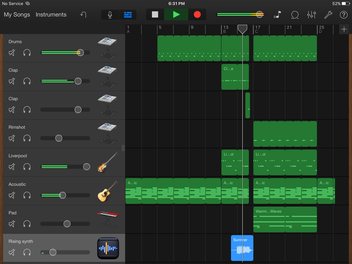
Track Order
It's a good idea to order your tracks by instrument category. Keep all your drum tracks together, your guitar tracks together (and so on), as it's likely you'll be editing them in groups.
To move a track, tap and hold on the instrument icon and swipe up or down depending on where you need it to be.
Thanks for reading. Now go make some music!

Write a comment
Wes (Sunday, 06 November 2016 21:21)
Go check out our student's work by clicking on the [myJam!] tab.
http://www.pianojam.com.au/myjam/